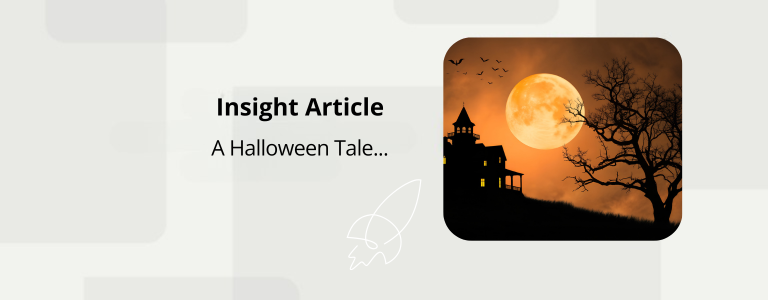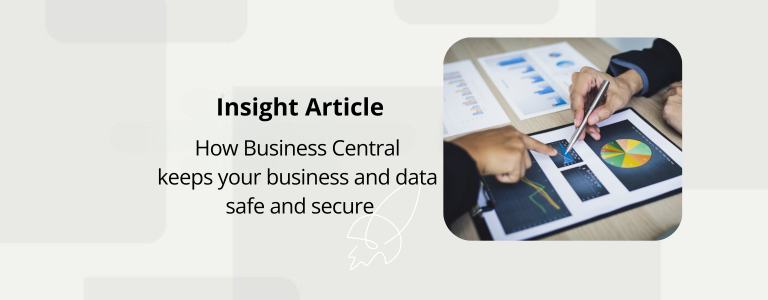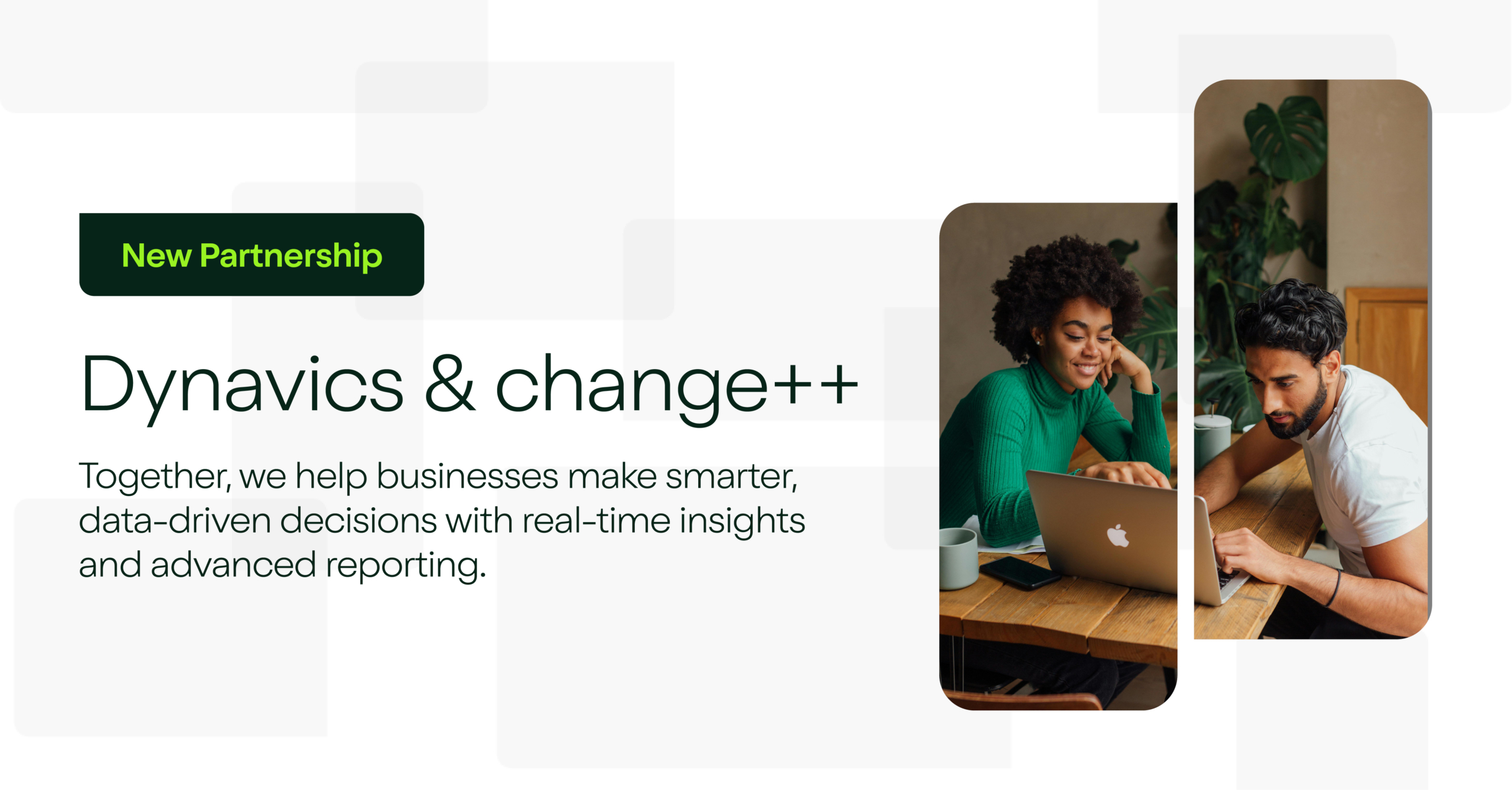Unleash Ultimate Mailbox Efficiency When You Integrate Dynamics 365 with Microsoft Outlook

Dynamics 365 offers the Business Central software add-in for a Microsoft Outlook mailbox that enables businesses to manage communications with customers and vendors directly within Outlook.
The Business Central add-in for Outlook is available to any individual or organisation that uses Office 365 and it greatly improves the efficiency of professional correspondence. The Business Central add-in for Dynamics 365 promotes such efficiency in four key ways.
1. Relationship History
If any existing customer sends you an email requesting a new quote for your product or service, then the user simply leaves the e-mail open and clicks on the Business Central add-in displayed on the top right of the Outlook ribbon and then clicks on ‘Contact Insights’.
Contact Insights then displays a complete history of your business transactions with the customer, so as to enable you to create a more informed quote. Long-term customers or bulk-purchase customers, for example, may have particular discounts attached to their accounts and this information will be displayed on the Contact Insights page.
The history of your relationships with each individual customer is stored in the Business Central add-in in Outlook, meaning that you can access the account history with two quick clicks whilst still in Outlook. This saves users a lot of time, in that there is no need to minimise the Outlook window, locate the necessary folder on desktop and then scroll through a list of clients until you find the relevant account.
2. Improved Response Times and Auto-Generated Invoices
Business Central also allows you to create a new quote for a client, without leaving Outlook, for a faster response time. All of the information necessary to retrieve and send a quote is available to the user within the Business Central add-in in Outlook.
By clicking on ‘Sales Quote’, users can access previous invoices relative to any given client and manage the new invoice. In an instance whereby a client has a fixed order for the same product/service each month, a new invoice for a new months order can be attached to your response email at the click of a button.
One of the most impressive features of Business Central is its utilisation of Artificial Intelligence to make the functionality of the add-in even more efficient. The AI operating within Business Central will scan the client’s email for references to relative products and services that your company offers and then automatically generate line items on an invoice based on the information gleaned.
If, for example, an existing client makes a reference to ordering ’15 oak side tables’ from a particular business within an email, then Business Central will automatically suggest this as a line item for the invoice complete with the calculated price.
3. Creating New Accounts
Another key feature of the Business Central add-in for Outlook is the ease with which new clients can be added to the Business Central database.
If a user receives an email from an existing client and clicks on ‘Contact Insights’ then, as previously noted, all of that specific client’s information will be made available within the ‘Contact Insights’ option. If a user receives an email from a new client who has had no prior correspondence with the business and the user clicks on ‘Contact Insights’ then they will be prompted and asked if they would like to add this person as a new contact.
Contact Insights can tell you when a contact is not part of your Dynamics 365 database, and then give you the option to add this new contact to your client list.
4. More Efficient Delegation
Business Central for Dynamics 365 can not only make a business more efficient as a seller of products and services, but also more efficient as a customer. If a vendor sends an invoice to your organisation then, as is often the case, the person who receives this email won’t necessarily be the person responsible for processing and paying the invoice.
Business Central enables the user who receives the email to forward the invoice to the relevant persons simply by clicking on the ‘Send to Incoming Documents’ option. This action then automatically forwards the invoice to the home screen portal of Business Central, where it will be listed within the ‘Unprocessed Payments’ tab. This effectively cuts out an email chain between the receiver of the invoice and the person responsible for processing the invoice and allows invoices that need to be paid to be stored within the Business Central portal.
Business Central and Dynamics 365
Business Central has been designed to function effortlessly with Dynamics 365 so as to enable the efficiency of both internal and external communications amongst the workforce.
It alleviates the need to search for account history and provides the user with all of the necessary information within Outlook itself. With a key focus on functionality and a user-friendly design, Business Central offers the most efficient means of business-to-client correspondence.
If you need any help with choosing, implementing or getting the most from Microsoft Dynamics 365 extensions and/or add-ons, then contact the team at Dynavics today.
-
Applications
-
Business
-
Dynamics 365
-
Dynavics
-
Email
-
Microsoft
-
Microsoft Dynamics 365
-
Microsoft Office
-
Outlook
-
Personalisation
-
Technology